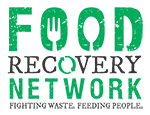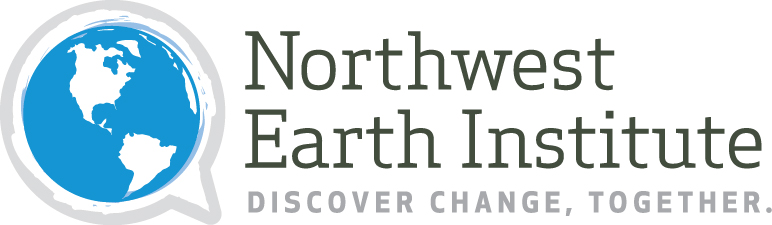Description
A simple ribbon slider which displays images (logos) which link to specified URLs.
Adding a Sponsor Slider to a Page
To add a sponsor slider container, click the + button in a column and select Sponsor Slider from the dialog.
Once the container is added to the page, click the + button inside it and add a Sponsor Slider Item.
To edit existing tab items, hover over the block and click the edit button from the context menu.
The slider item contains the following fields:
- Link: the URL where the image will link.
- Image: a logo to include in the slider. Only add 1 image per item.
In addition to editing the contents, the context menu allows you to move the slider item or container to a different location in the layout, copy the block and its contents, or delete the block.
Once you are finished making changes, click Publish or Update on the right side of the page to make your changes live.